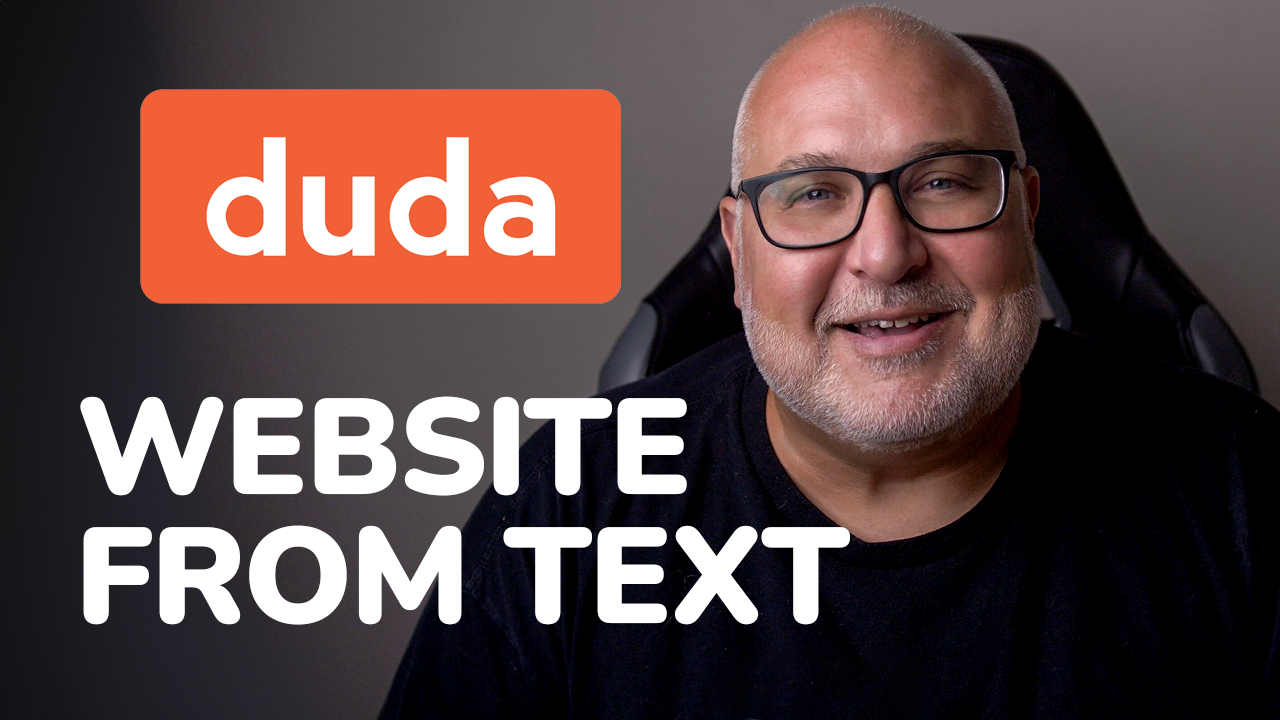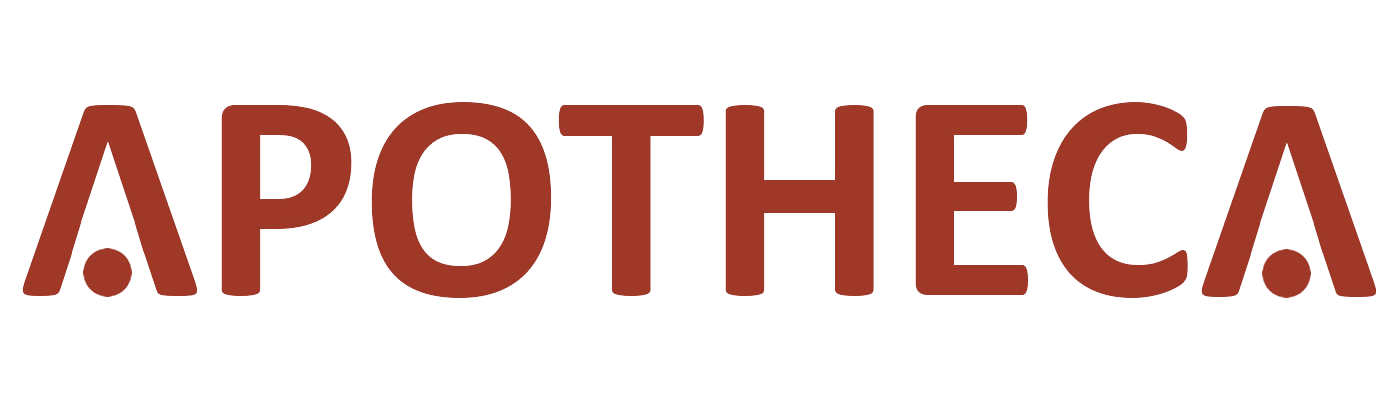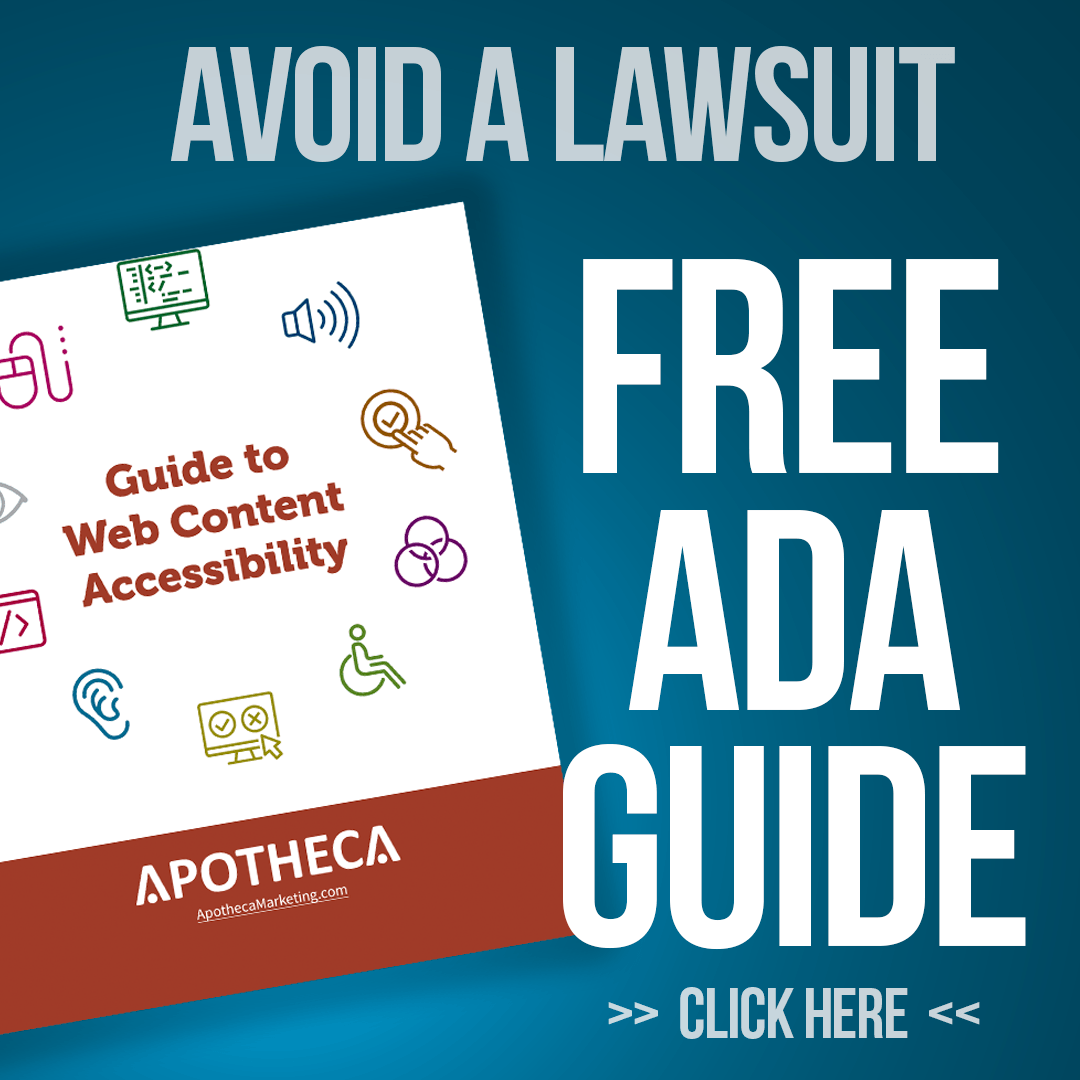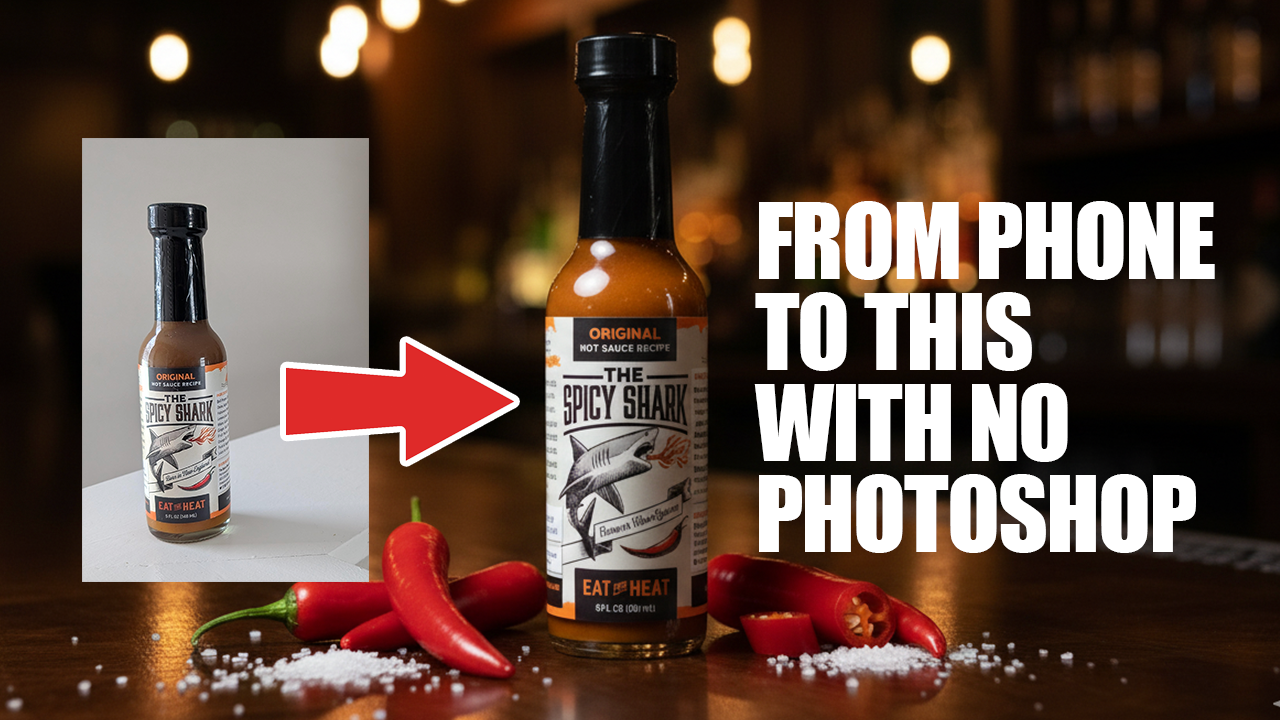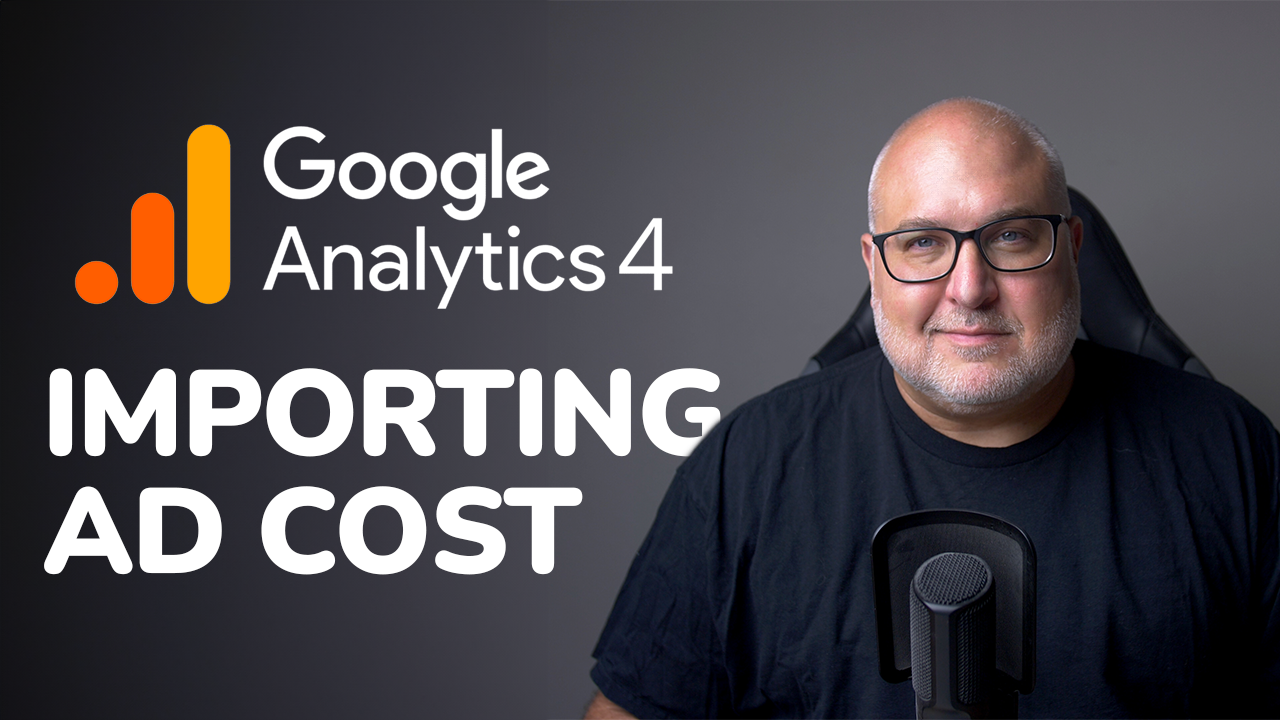Content Group Reporting using Looker Studio & GA4
Roy Bielewicz
Step 1: Using GA4 to Identify Content Performance
In your GA4 reporting, navigate to the "Engagement" section and then to "Pages and screens." These are the pages on your website that are getting clicks and visits. By default, the content grouping might be blank because you need to define your content groupings for Google to recognize them.
To set this up:
- Google Tag Manager Setup:Create a new variable in Google Tag Manager (GTM).
- Use Regex (Regular Expression) to define content groupings. For example, if your blog URLs contain "blogs," you can set this as a keyword in GTM to categorize all such pages under "Blogs."
- Add a default value for "Other" to capture any URLs that don’t fit into predefined categories.
- Linking GTM with GA4:Go to your main configuration tag in GA4 and add the content variable you just created.
- Preview and debug to ensure it’s firing correctly when navigating through your website.
Step 2: Building a Looker Studio Dashboard
Once your content groupings are set in GA4, you can create a Looker Studio dashboard to visualize this data.
- Create a New Dashboard: Start with a blank dashboard and connect it to your GA4 data.
- Add a table to display page titles and relevant metrics like views, users, and bounce rate.
- Apply a filter to only include pages containing "blogs" in the URL.
- Adding Metrics: Use scorecards to display key metrics such as total views, users, sessions, and engagement rate.
- Apply the same "blogs" filter to each scorecard for consistency.
- SEO and Traffic Sources: Add tables to show rankings, average position, impressions, and clicks for your blog pages.
- Create a table to analyze traffic sources by adding the source/medium dimension and applying the "blogs" filter.
Optimizing Your Dashboard
While the initial setup might not look attractive, the focus is on functionality. Over time, you can refine and style your dashboard to make it more visually appealing. Utilize Looker Studio’s features like date dropdowns and custom controls to enhance usability.
Conclusion
Setting up content grouping in GA4 and creating a Looker Studio dashboard allows you to analyze your website's blog performance effectively. If your URLs are not structured to easily identify content types, consider adding data layers via GTM for more accurate reporting.
If you have any questions or need help with your analytics, marketing, or creating dashboards, feel free to reach out. We offer a 30-minute free consultation to discuss your needs. Have a great day, and happy analyzing!
Need Assistance?
For personalized help with your analytics and marketing strategies, schedule a free 30-minute consultation. Leave your questions in the comments, and we’ll get back to you soon.
Related Videos:
Stay tuned for more tips and tutorials to enhance your digital marketing efforts!
Contact Us