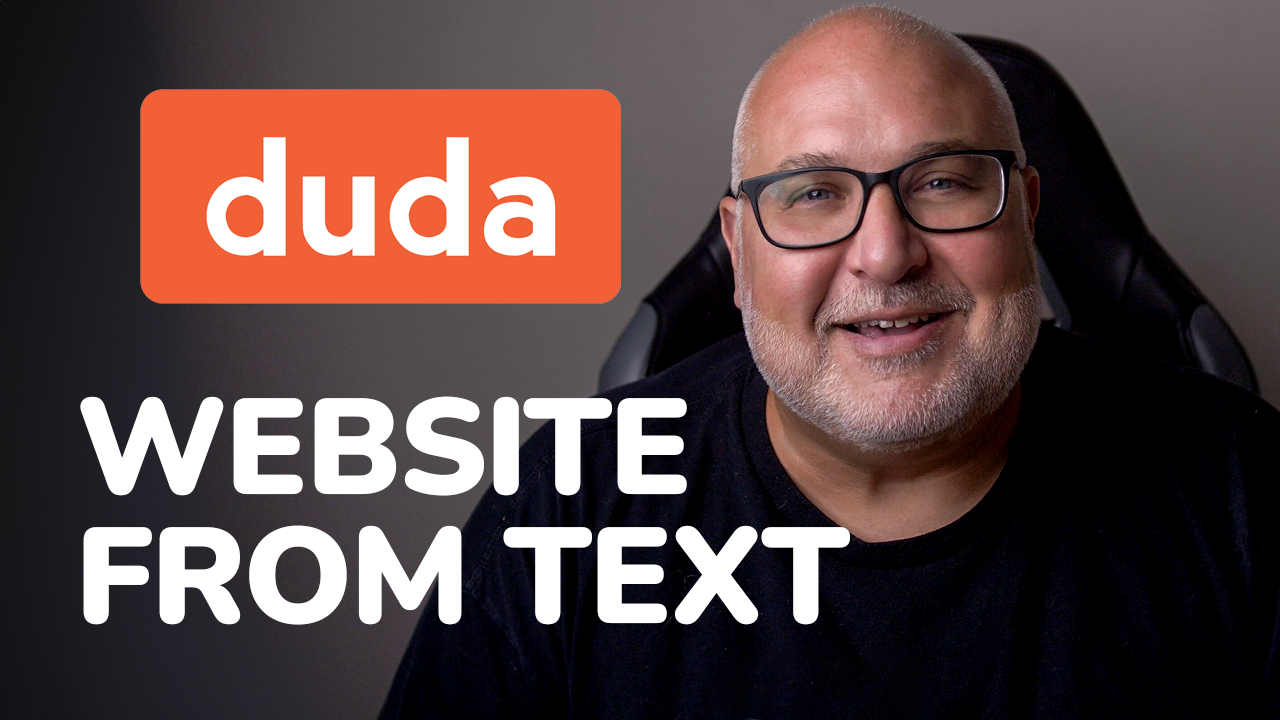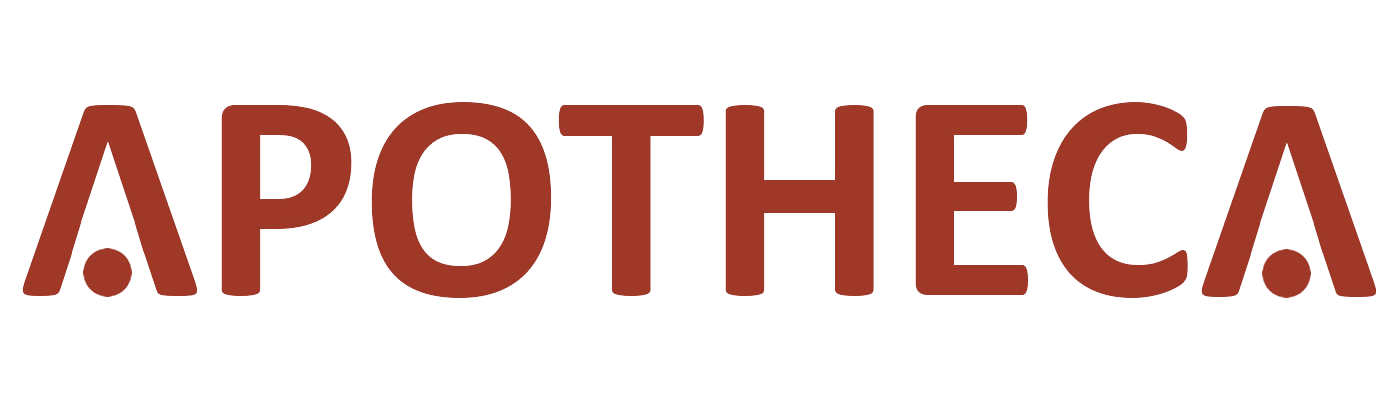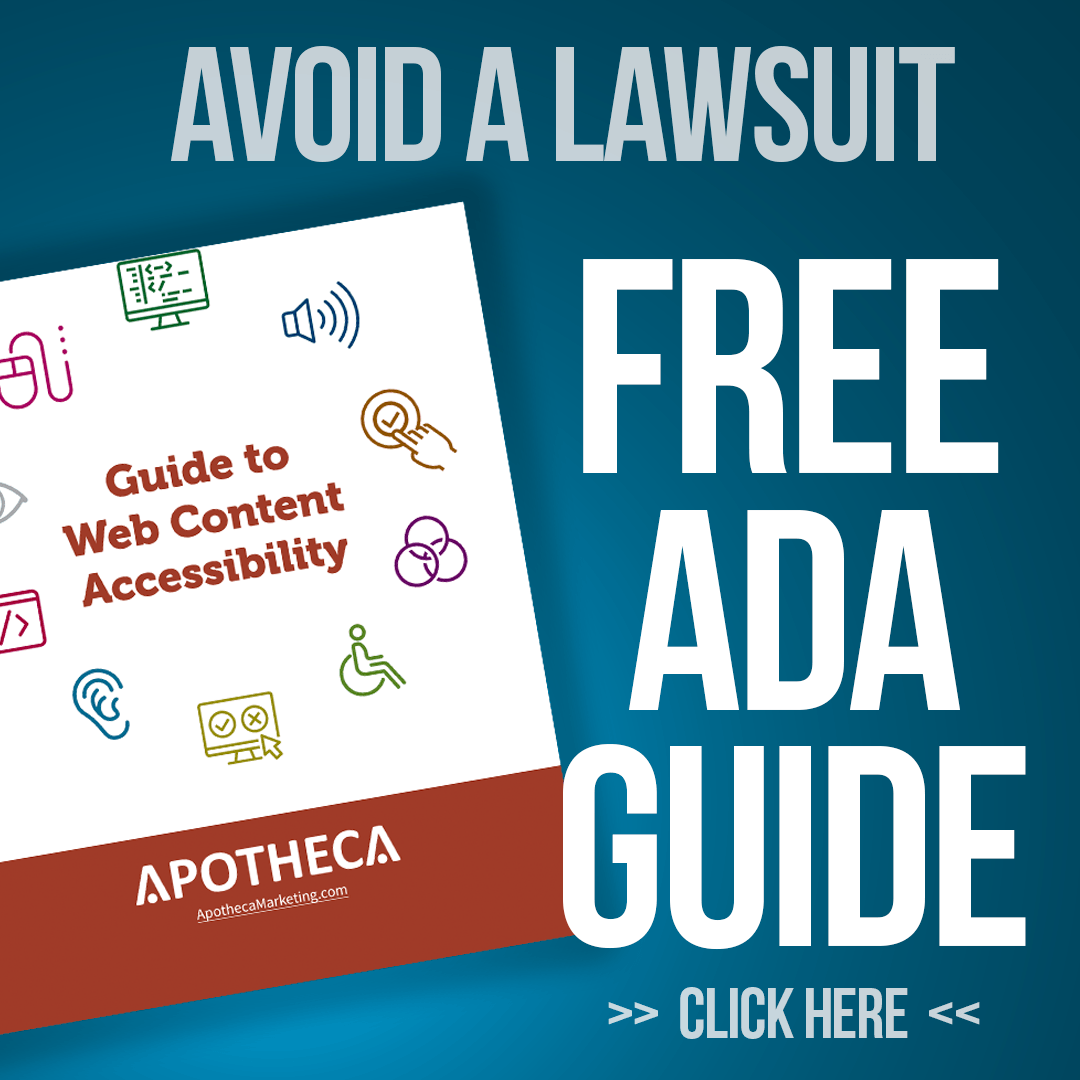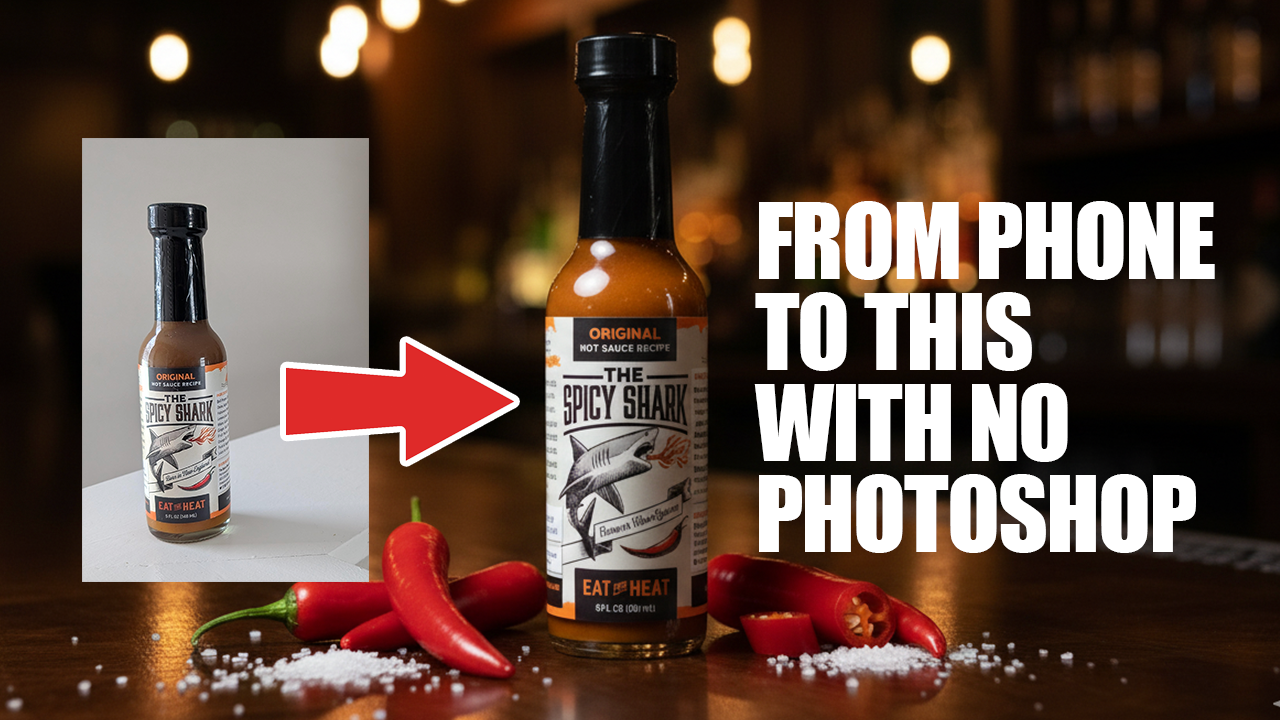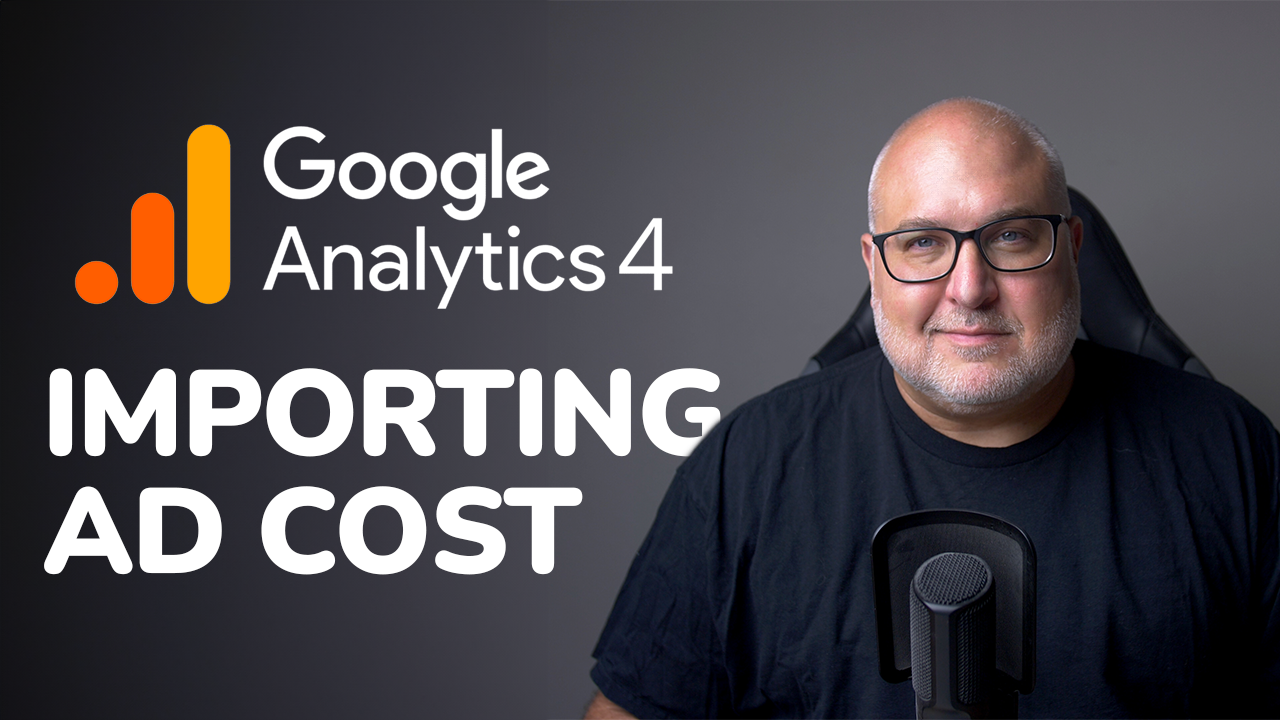Video: GA4 SEO & PPC Reporting
Roy Bielewicz
GA4 SEO & PPC Reporting
Hi, this is Roy from Apotheca Marketing. If you're like us. And like a lot of our clients, you're struggling to understand some of the reports that are new in GA four. They are quite a bit different than what you might be used to in universal analytics. So we're gonna take a look at, organic search reports that you may be using today.
As well as some paid search reporting and how they're gonna differ and what to look for in GA four. So let's take a look at what you might be used to today. If we look at Google analytics demo account, this is their merchandising account, with demo data, this is the universal analytics view. For, typical SEO reporting.
We're gonna assume that you have search console, set up so that it's pulling in data. We're gonna show you a little bit later how to do that if you don't, into GA four. But you can see here, they do have the search console data set up for their universal analytics. And what that means is that you can then go in and look at queries or keywords that people are using to get to the site.
And so it shows you things like clicks, impressions, click through rate, that type of thing. What it doesn't show you is you may know is because this is pulling in from search console. It doesn't show you keyword level revenue reporting. It only shows you the click throughs from Google. If you want revenue reporting it's not at the level of keywords, but you can see, in many cases, organic reporting in this, they don't have it in this report. They just have display affiliates and other but you will see that in the acquisition overview channel, GA four, as we mentioned is quite a bit different. So if we look again at the GA four account for Google merchandising, They do not have their Google, search console integrated.
You can see that it was associated with the universal analytics and not with GA four. That is one limitation right now is that you can only associate it with one of those accounts. So we're gonna look at, a test property that we have for a Apotheca Marketing, and where we do have the search console set up.
So you can see where the keyword reporting would be. So if you go to reports under acquisition and the acquisition overview, and again, you'll notice that it's not, as apparent right here that it doesn't have like a dropdown for Google search console, like UA has and it does not have the pre-built keyword reports or landing page reports.
you can see that we do have the ability to look by users for the default channel grouping that, Google has specified. So it'll recognize organic search as in organic social. If you go down, you can see that there is a search query report here that is for organic search queries. So this is being pulled in from the Google search console.
If you expand that card, you can then see the keyword data that you would normally see in universal analytics. And you can see there's clicks, impressions, and average positions. So much of the same data that you would've seen in UA. So have to do a bit of digging to get to it, unfortunately. What you do not see as well is easy access to landing page reports.
But what you can do is filter by program and you can go to engagement pages and screens.
So these are the pages that people are looking at. It's the number of views, users, new users, et cetera, but it's not broken out by program. So you can do that by adding a filter. To create a filter, you scroll to the top and you can click add filter. Which we've done here, then you select your dimension that you want.
So, we're gonna scroll down. You can see all of these are the dimensions that you can choose. So in your various reporting, we're gonna go down to source and medium so that we can break it out. And then we're gonna see, we can have Google organic right here. And, depending on traffic to your site, you may be getting organic traffic from Bing.
You may be getting it from Yahoo. You can select those for this report. We'll select these just because they're there click apply. And as you can see, now you have a landing page report that shows traffic just from those organic searches or sources rather. So you can see all of the relevant data about views users and whatnot.
Like universal analytics, this can be exported and shared. You can share this report with other users. You can save it. You can also customize the name of the report and save that. So again, not as easy to find, necessarily as, universal analytics, but the data is there. As long as you have integrated search console, in some of the reports, you can, again, filter down.
If you wanna see revenue and you just wanna only look at organic, you can do this here and filter by the same group, similar groupings you can use source and medium, and then you can create a filter.
So we're looking at source and medium.
And you'll note the Google ads is not available note because that is not integrated on this account source and medium. And again, if we wanted to see revenue by specific organic channels, we can do that. We can look at those organic channels just as for instance, you could do, if you wanted a referral report or a social media report, you could do that as well.
And we can apply.
And you can see that it breaks that out. So now we actually have by channel the revenue. Now this, report isn't collecting revenue data. So that's why you don't see anything there. Again, this is just a, a test account for this, but, you were a retail site and you wanted to see revenue related to those individual organic channels, you can do that there.
Okay. So now let's take a look at. What you would do typically for your paid search reporting. So again, in universal analytics, you can go to the acquisition channel. You can see your paid search. Again, this is the Google demo account for universal analytics. You, they can have it revenue broken out. let's expand the state range so we can see a little bit more data.
And you can see that the revenue amount, that type of thing for paid search. Now they do have their Google ads account integrated. And so you can see their campaign data. Anyway, it is similar, but not the same. So again, you would go to, and this is the demo account for GA four. You can go to acquisition
and you can see.
The Google ads, campaign data that's being pulled in. And again, this is assuming that you have, associated your accounts with Google ads, which you should, so you can actually assign, your GA four account to Google ads account and pull this data in so that you can see the campaigns.
And so you can see they have it broken out, like what you would expect. So cost and revenue data associated with the campaigns as well. Again, you can share this as well as, customize it if you'd like, so you can do some filtering by campaign. You can do that type of thing. User acquisition and traffic acquisition, just so that you know, are a little bit different.
User acquisition is a unique user coming to the site. So they may come back multiple times and this will look at that behavior for one user, coming back potentially multiple times. Traffic acquisition is sessions. So it's gonna look at multiple sessions from multiple users. So you're gonna get some different metrics in these, but that is essentially what that is.
So it's what we, would've called in Google universal unique users. And sessions is now the traffic and user. So that is what the, the difference there. Again, these are all filterable. If. Wanna break those down by specific channels and, grouping. So, one thing I will note is when you're using some of these dropdowns, they are a bit finicky we found.
So depending on where you hover over, it may not trigger the dropdown. So you have to kind of go to the bottom. It's a strange usability issue that we've noticed, but, hopefully they work on that, but again, you can see, you can break it out. Different methods, whether it's source and medium, you can look at just source.
You can look at default channel grouping as campaigns. And you will notice that in here we have, the ad group's names and, and that type of thing as well. So that you can, break those out. Let's take a look at how to set up the Google search console. If you haven't done that for your SEO. All right.
So let's look, look at a test account that we have, and we're gonna go into the admin. And then as you can see, this is very similar to, Google universal analytics when setting up or, connecting a property, you're gonna go over under the property settings and the product links. You're gonna choose.
Search console links. and then there's nothing linked as you can see. So you're gonna go up to link search through the properties that you manage. We manage quite a few. So we're gonna search for this one in particular, noisy skull and click on that confirm and click next. Cause you can see that it linked.
Then you choose your web stream. In this case, we just have the one web stream. We have the website, we don't have an app associated. And we click next and just verifying that all of those are correct. And we're gonna click submit. and there it's created. So, , now that it's created, this is going to be data going forwards.
This is not gonna pull in historic data, just data that, , you are acquiring going forward. So you don't have that backward looking data, but it's important to do so that you can start acquiring that, , information now so that you can include that in your report. As always, if this was helpful, go ahead and like, and subscribe and we'll be doing more of these in the future.
Contact Us